TOPICS
How to add an individual student
While most students will be integrated into the MGI through Data Import, you might occasionally need to add a student on an individual basis. To do this:
- Click the Manage Students icon in the left navigation menu.
- Click the Add New Student button at the top-right corner above the table.
This will take you to the student profile screen.
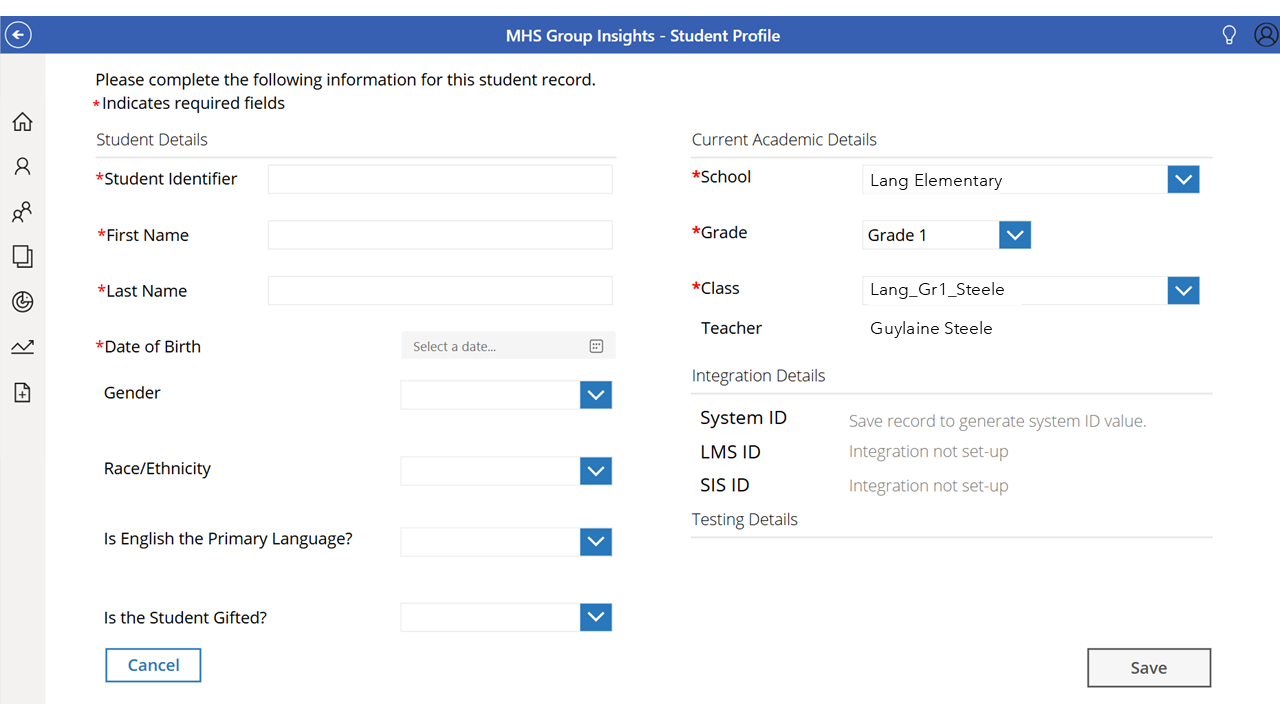
- Enter the student details. Student Identifier, First Name, Last Name, and Date of Birth are required. Enter any additional information you’d like to capture.
- Enter the current academic details. School, Grade, and Class are required.
- When you are done, click the Save button to return to the manage students page.
The student will now be listed in the student table. If you’d like to search for the student, you can type their name or student ID in the search bar.
How to edit a student
Sometimes you might need to edit a student’s information. To do this:
- Click the Manage Students icon in the left navigation menu.
A list of your existing students will open.
- Click the right arrow [>] beside the student that you want to edit.
The Student Profile screen will open.
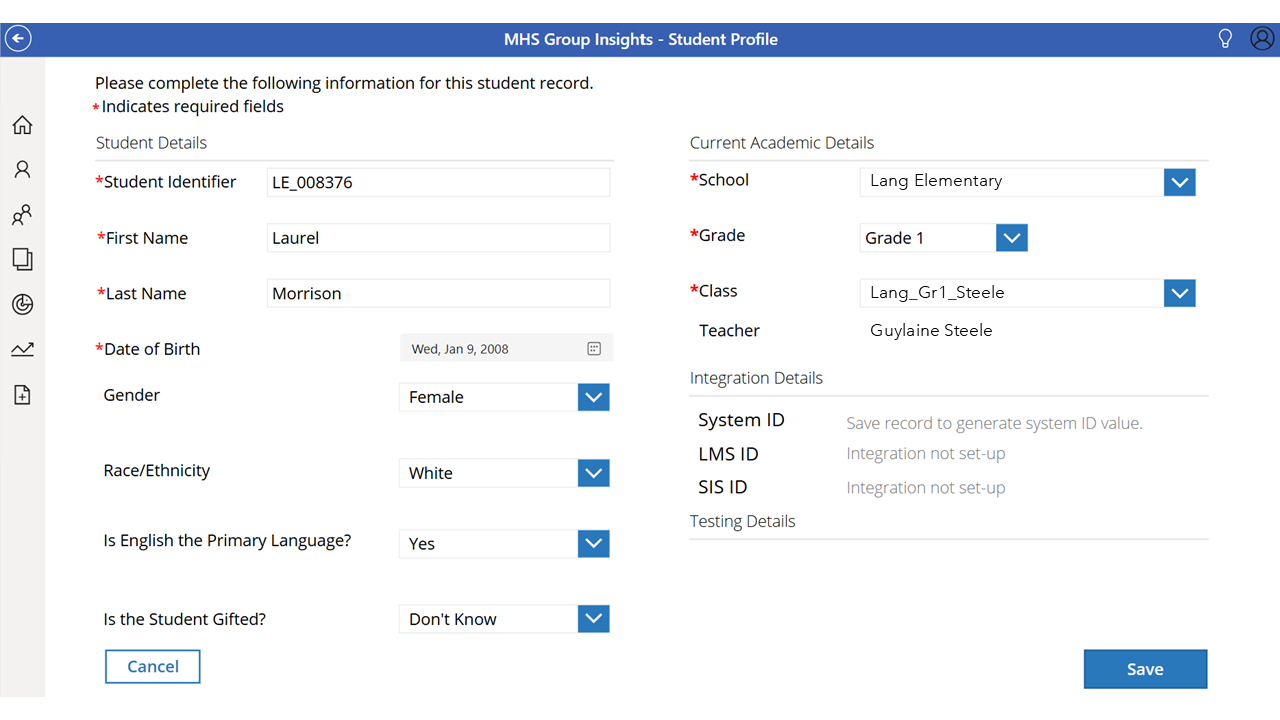
- Add more information to the Student Details or update an existing piece of information.
- When you are done making changes, click Save.
If you want to add a new student record, the student must belong to a school, grade, and class that already exists in the MGI. If the student record belongs to a school, grade, and/or class that has not been entered, please submit your request to your assigned Onboarding Specialist.
All users in the app who have access to the Students Hub Screen, Track Test Completion, and the Testing Hub Screen can see your students.
If the wrong student data has been uploaded and you want them removed, please contact your MHS primary contact.
Currently, you cannot delete, archive, or transfer a student. We are working on this for a future update!
Currently, editing student records in bulk is not available. If there are multiple student records that need to be edited, please contact your MHS primary contact.