TOPICS
Customize assessment
Please note: The information below only applies to the MSCEIT 2.
During the open invitation process, you can select which parts of the assessment will be completed by the participants who access the assessment through the open invitation link. This customization occurs after you have named the open invitation, but before you enter the optional settings (notification and link expiry).
To customize the assessment
- Select or deselect the components of the assessment by clicking them. Selected components will appear in the assessment completed by the participants.
Note that all of the components are pre-selected by default. If a component is deselected, the participants will not see the associated test items.
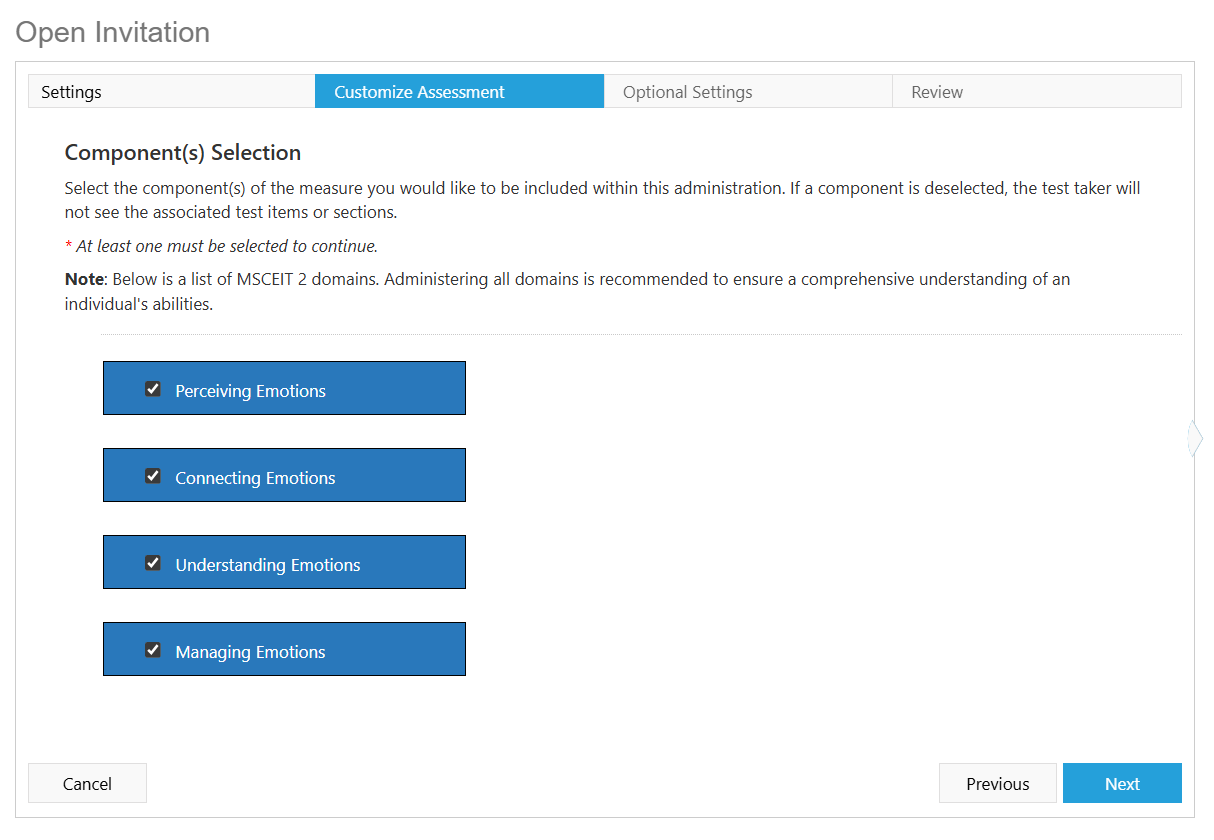
- Click Next to proceed to the Optional Settings page.
You must select at least one of the components in order to continue. Selecting all of the components is recommended in order to ensure a complete understanding of the participant’s abilities.
The ability to customize the assessment during the open invitation process is only available to users of the MSCEIT 2. Other talent assessments do not currently have this feature.