TOPICS
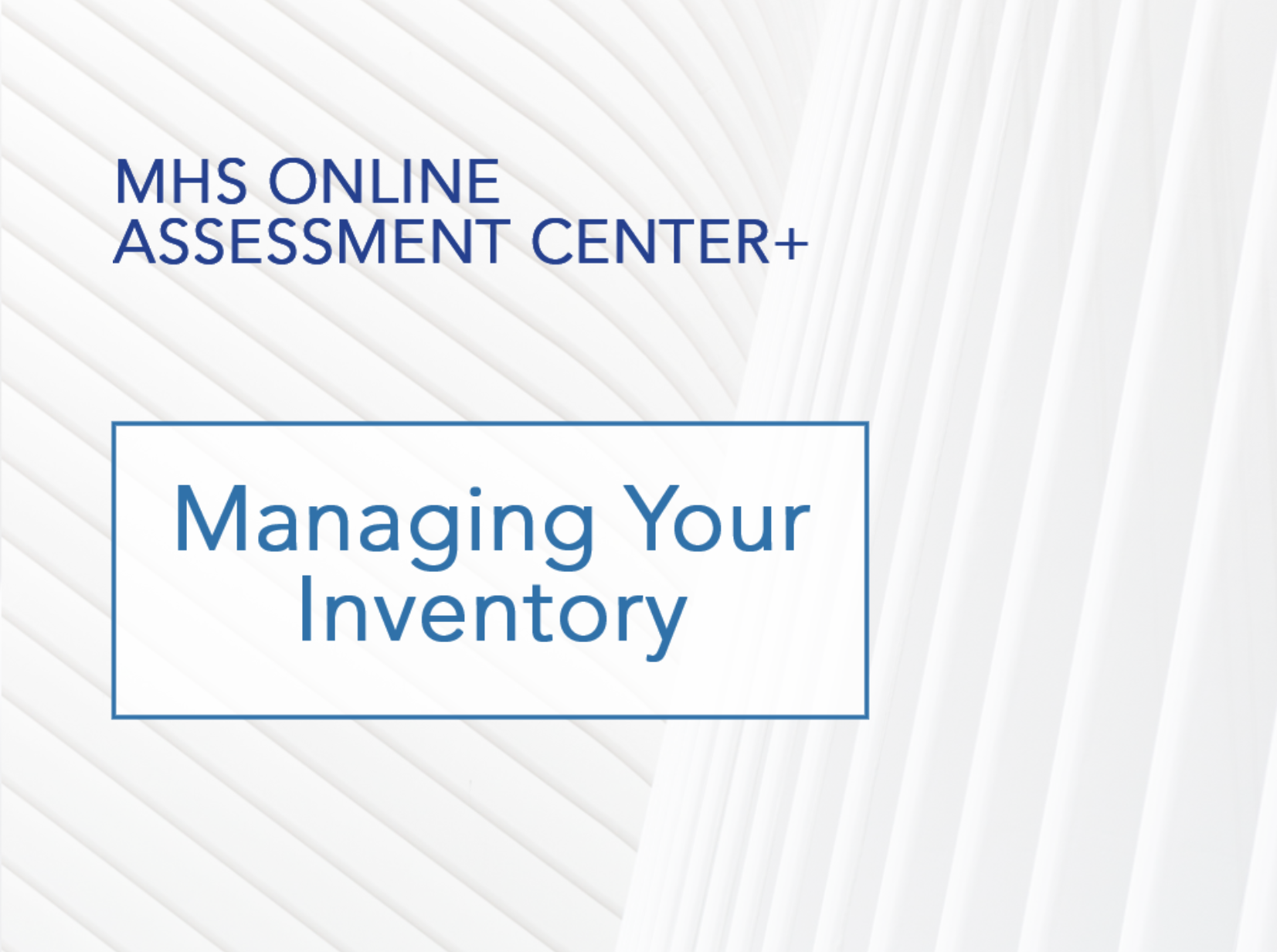
How to view your account balance
You can view your account balance for all the assessments you have access to. You are able to view the number of uses left for each assessment, broken down by form type (if applicable).
To view your account balance
- Click Manage Inventory > View Usage History in the left menu.
The Account Balance page appears, with a list of the assessments you have access to.
- Select the desired assessment from the list.
The list expands to show the number of remaining uses for each form in that product. If any of your amounts has fallen below the Low-Uses Alert that you set, numbers for that specific form will appear in red, and a red warning symbol will appear beside the product name.
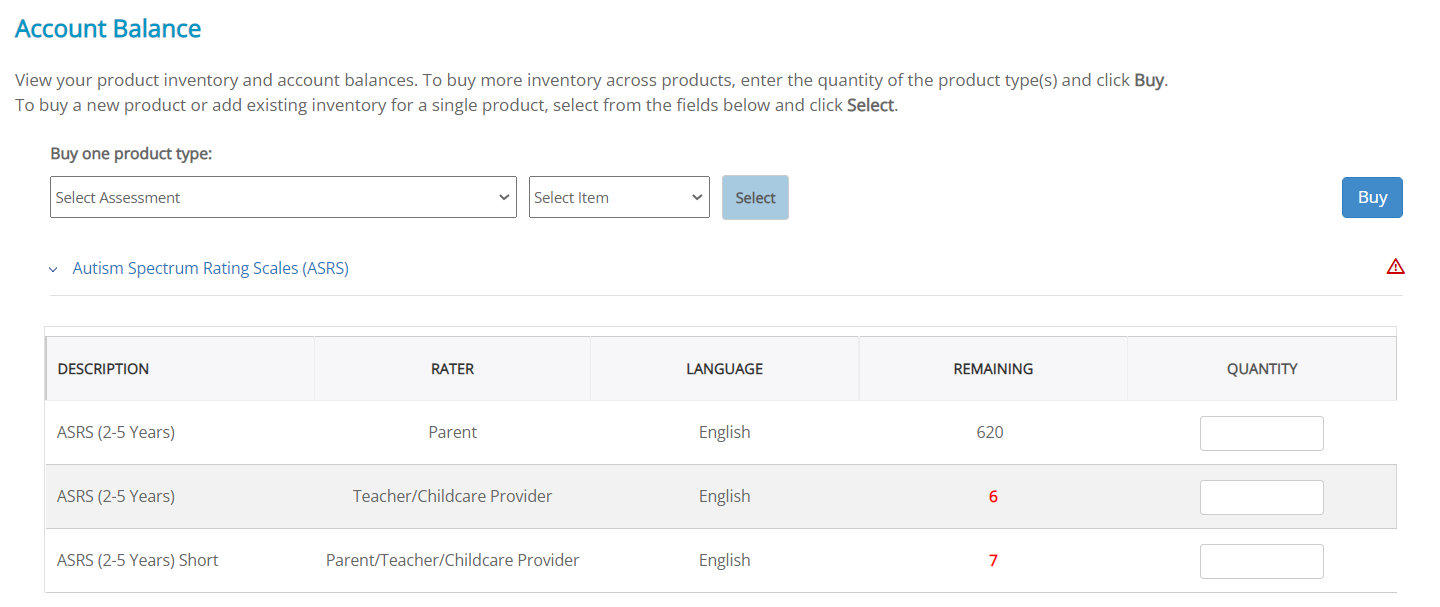
When your number of forms drops below a specified amount, the numbers displayed on the account balance page will be in red, and a red alert symbol will appear beside the product name. You can change the threshold for when this alert appears by using the low-uses alert feature.