TOPICS
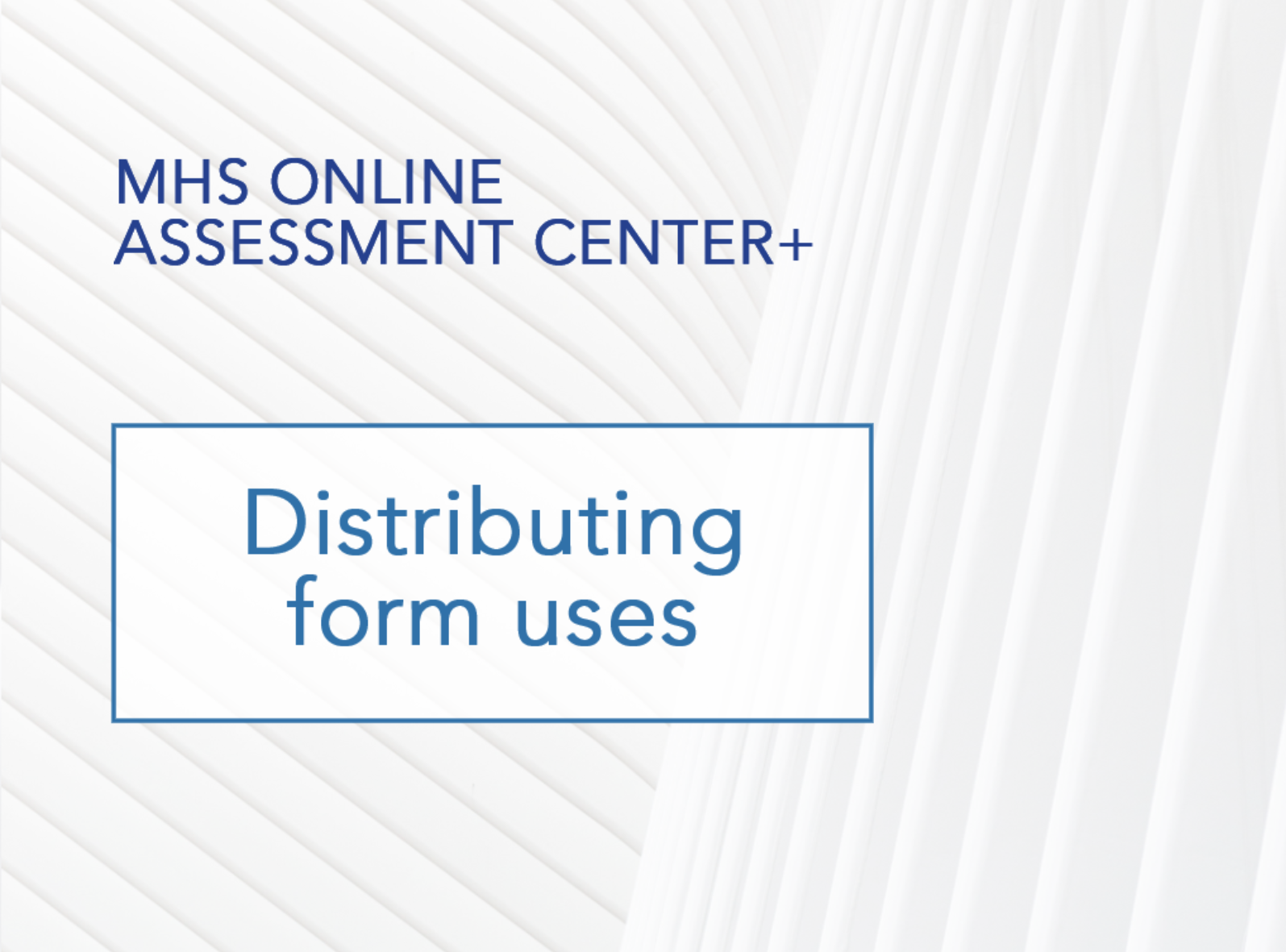
▶
How to distribute form uses
As an administrator, you can manually distribute form uses to your sub-users by following the steps below.
- Click Manage Inventory > Distribute uses in the left menu. The Distribute Inventory page appears.
- Select the assessment from the dropdown menu that you wish to allocate uses for. The table underneath will repopulate to display the sub-users who have access to the selected assessment.
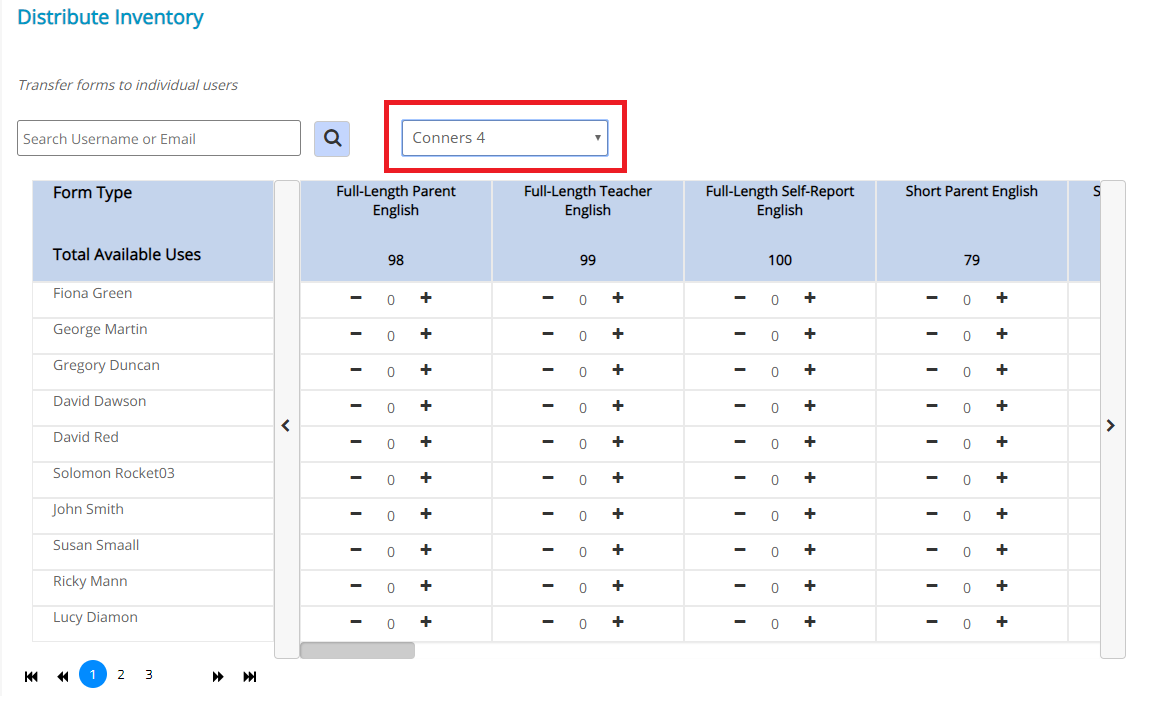
- Click the + or – symbol to add or remove uses for a specific account and form. A pop-up will appear.
- Enter the number of uses you want to add or remove from this particular sub-user.
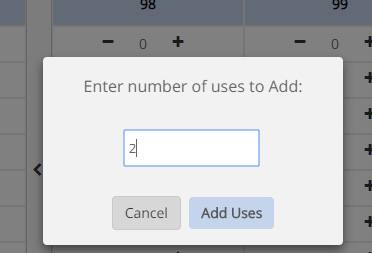
- Click Add Uses or Remove Uses, depending on which action you are taking.
Yes you can! To do this:
- Click Account Settings in the left menu.
- In the Distribution Setup section, select Share my uses with Everyone.
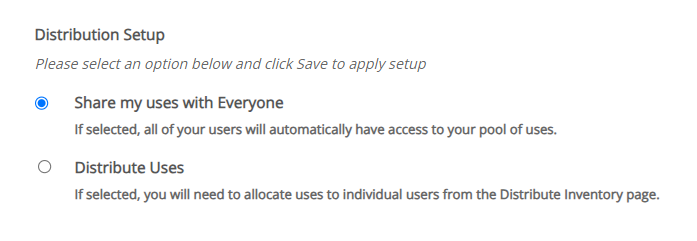
- Click Save.
Note that if you select this option, all of your users will automatically have access to your pool of uses. To manually distribute uses, repeat the steps above, but in Step 2, select Distribute Uses instead.