TOPICS
How to add diagnoses and medications to a client
After you complete a client profile and click SAVE, a new tab appears called Diagnoses and Medications. You can fill this information out right away or add it at a later time..
NOTE: Use of the Diagnoses and Medications tab is optional. You do not need to enter a diagnosis or medication in order to conduct an assessment for a client.
To add a diagnosis to a client
Before you can assess a client, you need to add them into the system on the My Clients Page.
- Click My Clients in the left menu.
The My Clients page appears.
- Double-click the name of the client you want to add diagnoses and medications to.
The client profile window opens.
- Click the Diagnoses and Medications tab.
- Click Click Current Diagnoses.
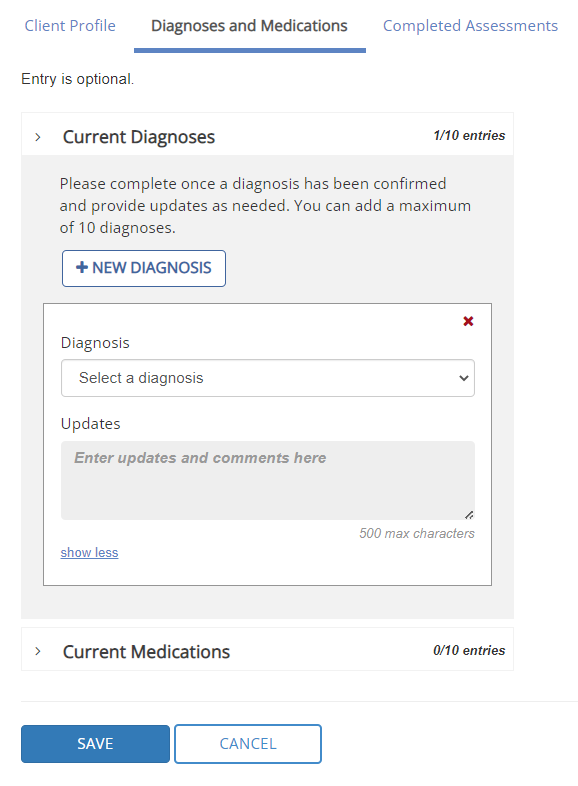
- Click + NEW DIAGNOSIS.
- Select the applicable diagnosis from the menu. If the diagnosis you want isn’t listed, select Other and then enter the diagnosis in the box that appears.
- If there is any other information to add, enter it in the Updates box.
- To enter additional diagnoses, click + NEW DIAGNOSIS and repeat steps 6 and 7. You can add up to 10 diagnoses.
- Click SAVE when you are finished.
To add a medication to a client
- Click My Clients in the left menu.
The My Clients page appears.
- Double-click the name of the client you want to edit.
The Client Profile window opens.
- Click the Diagnoses and Medications tab.
- Click Current Medications.
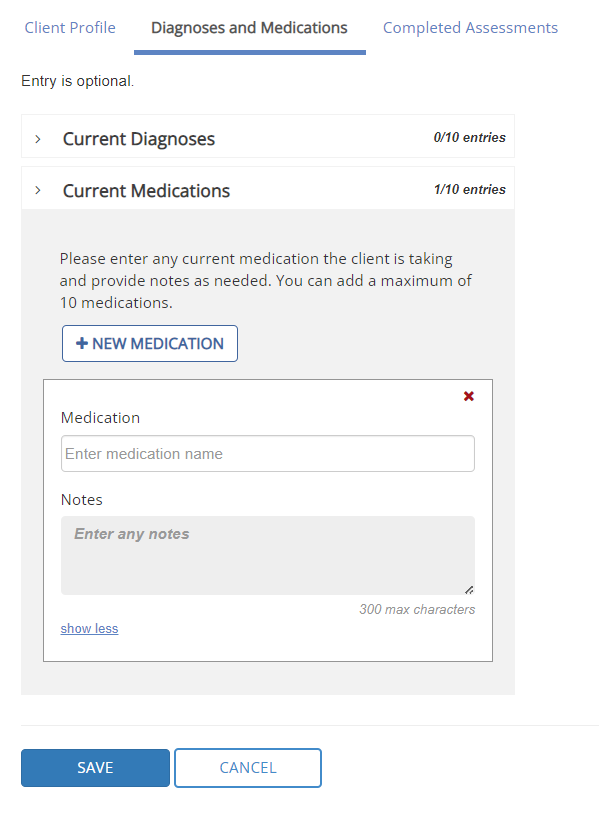
- Click + NEW MEDICATION.
- Enter the name of the medication in the applicable box.
- If there is any other information to add, enter it in the Notes box.
- To enter additional medications, click + NEW MEDICATION and repeat steps 6 and 7. You can add up to 10 medications.
- Click SAVE when you are finished.
To edit a client’s diagnoses and medications
- Click My Clients in the left menu.
The My Clients page appears.
- Double-click the name of the client you want to edit.
The Client Profile window opens.
- Click the Diagnoses and Medications tab.
- Make your desired changes. To delete a Diagnosis or Medication, click the “x” in the top right corner.
- When you are finished, click SAVE.
The Diagnoses and Medications tab only appears after you have completed a client profile and clicked SAVE.
Yes you can! Entering diagnoses and medications for a client is completely optional.