TOPICS
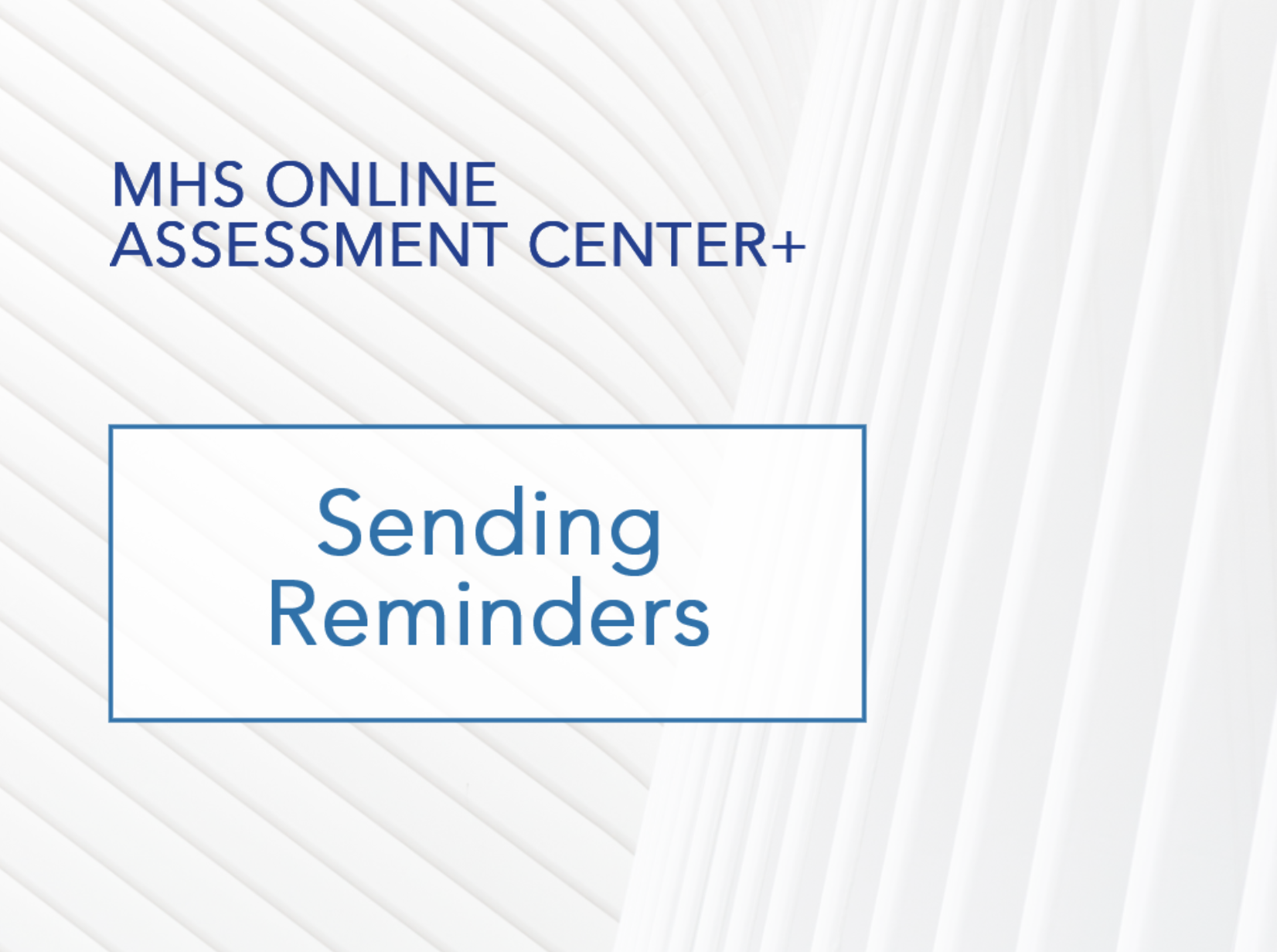
How to send reminders
Reminders are an efficient way to urge a rater to complete an assessment. You can send a reminder to complete a specific form, send a reminder to all pending raters, or automatically send reminders when an invitation becomes overdue.
- Click Send Reminders on the home page (you can also click Pending Invitations in the left menu).
The Pending Invitations page appears. The page lists the assessments that were emailed to raters but that have not been completed yet.
- Click the Mail icon in the ACTION column for the rater you want to send a reminder to.
A window opens with the default text for the reminder.
- You can leave the text as is, or you can revise the text by making your changes directly in the text window.
If you make changes to the text, do not delete or revise any of the fields (the text within brackets). Otherwise, important information might be left out of the email.
- Click Send.
A message appears to confirm the reminder was sent out.
- Click Done to close the Message.
Assessment links that were sent using your own email service will have no icon in the ACTION column. To send email reminders to these raters, you can copy and paste the assessment links from the table into your own email.