TOPICS
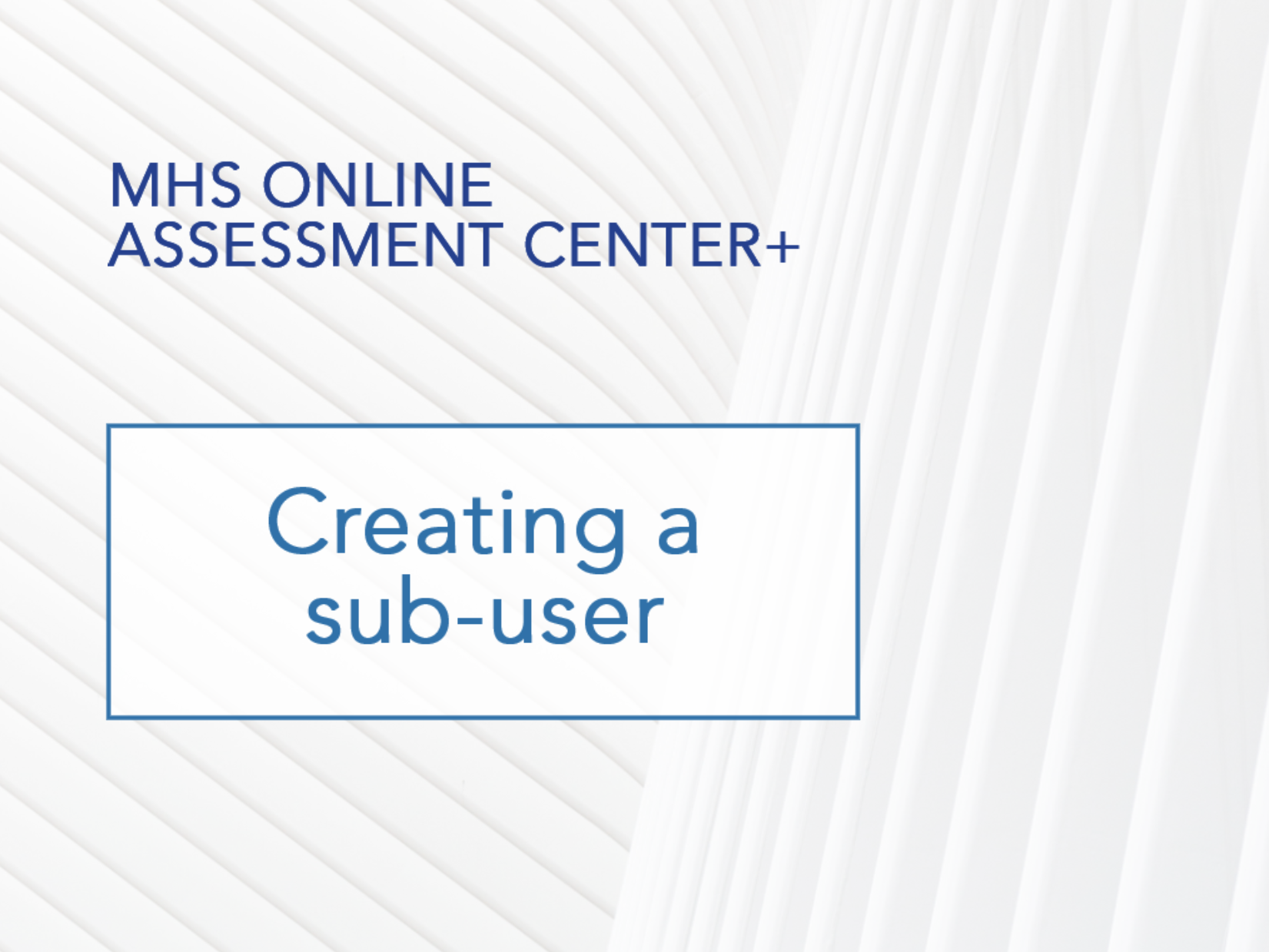
▶
How to add a sub-user
As an administrator, you have the ability to create sub-users under your account. Sub-user accounts can conduct assessments and generate reports but have no control over inventory or account permissions.
To add a sub-user
- Click Manage Users in the left menu
- Click Add New User.
The Add New User page appears.
- Enter new users through the following methods:
To add a single sub-user
- Enter the sub-user’s first name, last name, and email address into the required fields.
- Click Add User.
- Repeat this process for any additional users you want to add.
To add multiple sub-users
- Click Download Template. This downloads an Excel spreadsheet onto your computer.
- Fill out the spreadsheet with the sub-user’s first name, last name, and email address.
- Save the file.
- Click Upload User List, select the downloaded file, and click Upload File.
- Click the toggle switch underneath the assessments you want your sub-users to have access to.
- Click Save.
You can edit a sub-user’s details by clicking Manage Users in the left menu and following these steps.