TOPICS
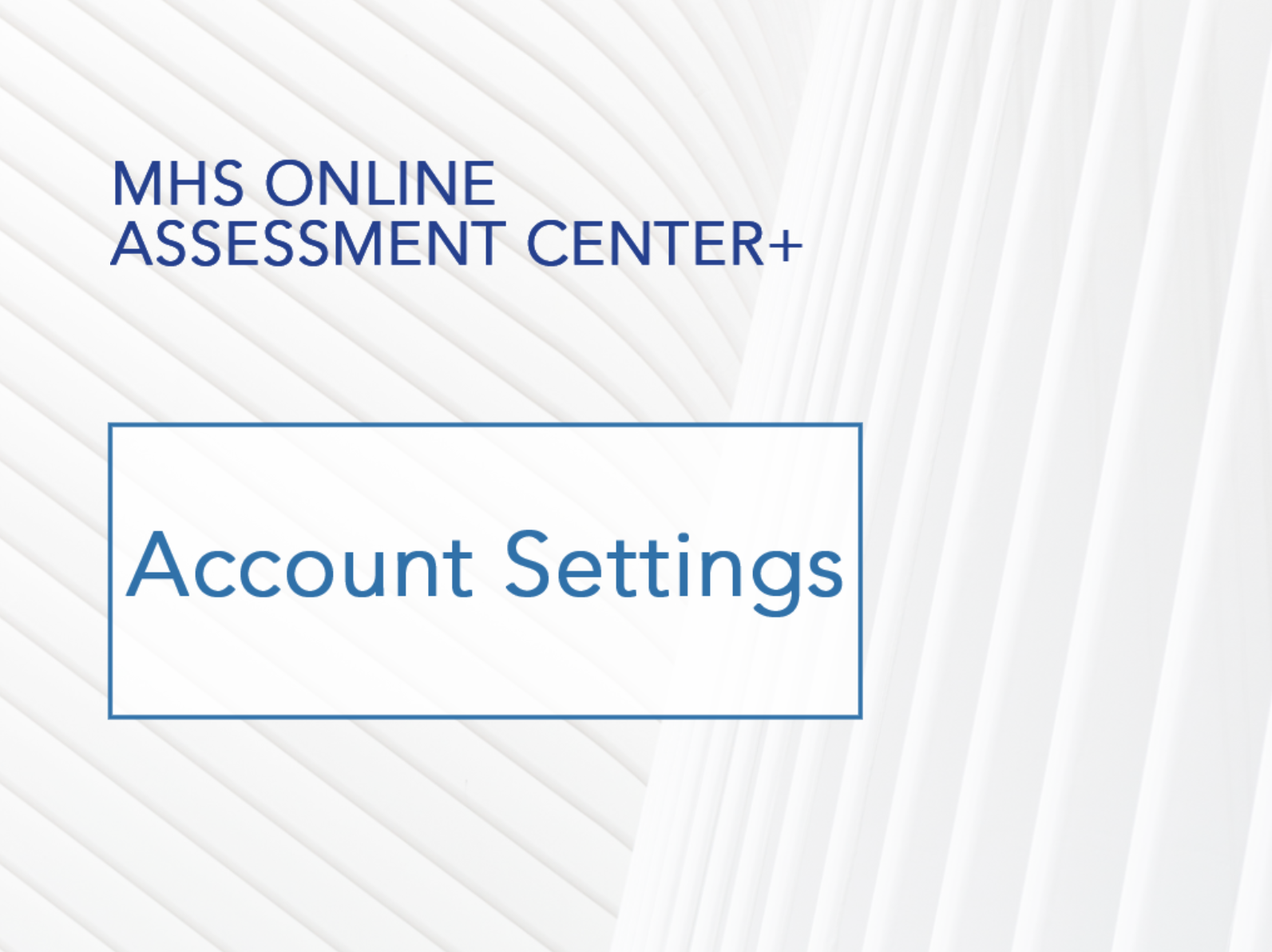
How to change your notification settings
The assessment portal allows you to determine when an assessment invitation is marked as overdue, and to receive an email notification when an assessment is completed. Both of these features are found on the Account Settings page.
Invitation reminder threshold
The invitation reminder threshold lets you determine when Pending invitations are marked as Overdue. To specify when this happens:
- Click Account Settings in the left menu.
- In the Reminder threshold section, enter the number of days where indicated. After this number of days has passed after the invitation is sent out, the invitation will display as overdue.
- Click the Send me email notification checkbox. When checked, a notification email will be sent to you (or another email address) whenever an invitation is marked as overdue.
- Click Save.
Completed assessment notification
When completed assessment notification is activated, email notifications will be sent to you when a rater has completed an assessment. To activate this feature:
- Click Account Settings in the left menu.
- In the Completed assessment notification section, click the Send me email notification checkbox. This ensures that an email will be sent to you (or another email address) whenever an assessment is completed.
- Click Save.
Entering a notification email address
If you have selected to receive notifications for any of the above, make sure your correct email address is displayed in the notification email section on the Account Settings page. Note that you can add up to five additional individuals to receive these notifications.
To add additional people to receive notifications:
- Click Account Settings in the left menu.
- In the notification email section, enter the email address where indicated.
- Click Add.
- Click Save.
Email notifications will be sent to all of the entered email addresses.
The feature to send raters an automatic reminder is on the Pending Invitations page. You can find more information about this on the automatic reminders help page.