TOPICS
How to change your password
- On the log-in screen, click Forgot Password.
The Forgot Password screen appears.
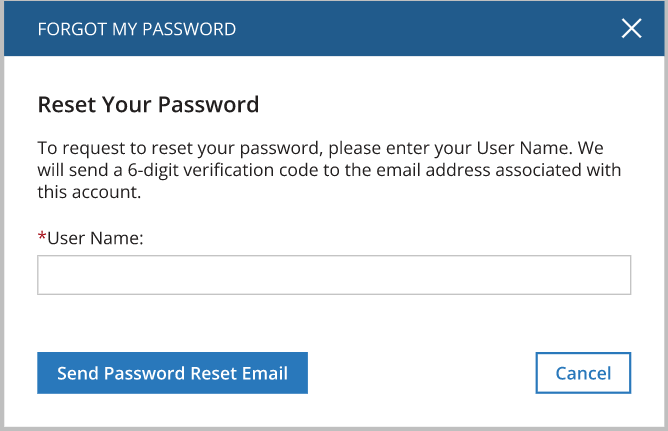
- Enter your user name where indicated and click Send Password Reset Email.
A six-digit verification code will be sent to the email address associated with your account.
- Enter the six-digit verification code in the indicated text box.
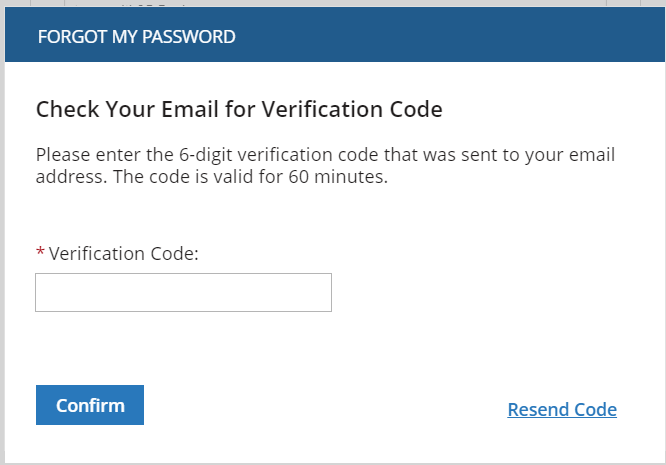
- Click Confirm.
A new “Reset Your Password” window will appear.
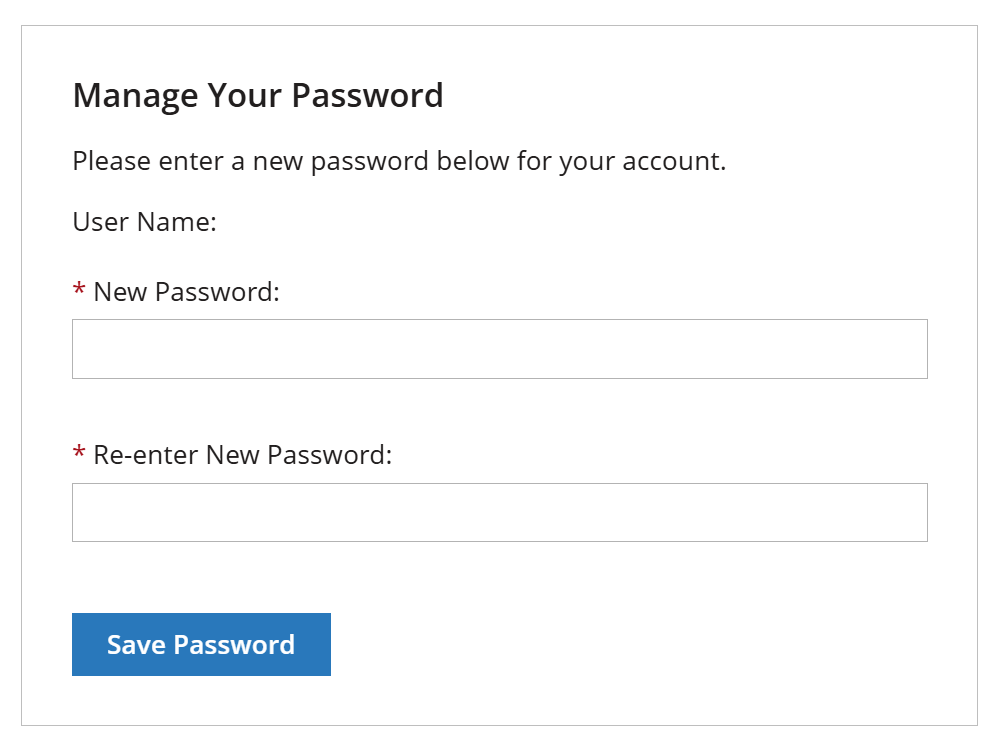
- Enter a new password of your choosing into the first text box, and then re-enter the same password into the second box.
- Click Save Password.
You will now be able to log in to the portal with your new password.
Your new password needs eight or more characters with at least three of the following:
- Upper case letters (A–Z)
- Lower case letters (a–z)
- Special characters (<>~ ! @ # $ % ^& *( ) – = _ + | [ ] { } ‘ : ” , . / \ ?)
- Numbers (0–9)