TOPICS
How to change a client’s status
The My Clients page (accessed by clicking My Clients in the left menu) shows a table of your clients organized under two tabs: Active and All.
- Click the Active tab to view only those client profiles that you are currently working on.
- Click the All tab to view all client profiles (both active and inactive).
To quickly determine a client’s status, look at the icon beside the client’s name in the table. A white icon means the client is inactive. A green icon means the client is active.
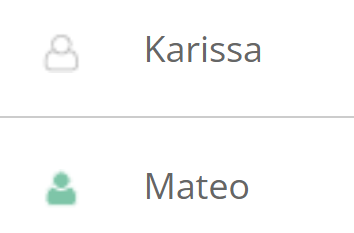
To change a client’s status to inactive
- Click My Clients in the left menu.
- Select the client by clicking the checkbox beside the client’s name.
- Select Remove from active list from the Action for selected clients menu.
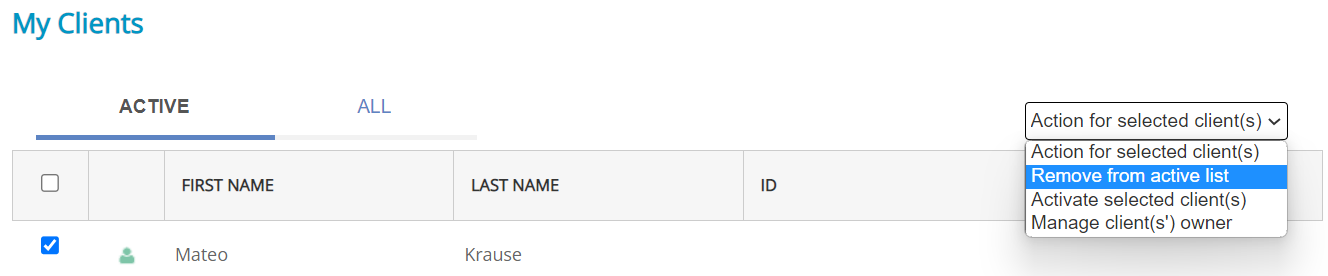
To change a client’s status to active
- Click My Clients in the left menu.
- Select the client by clicking the checkbox beside the client’s name.
- Select Activate selected clients from the Action for selected clients menu.
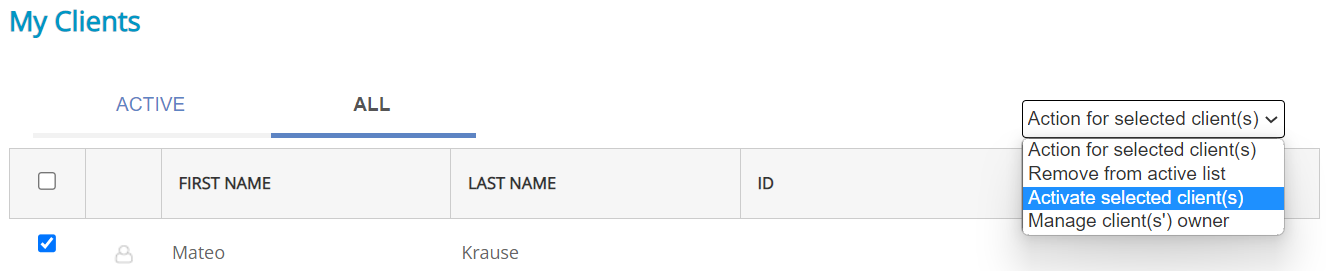
Yes, you can conduct assessments and generate reports for an inactive client. Note that the client’s status will not automatically change to Active when you are conducting an assessment for them. You will need to manually change the client’s status using the steps listed above.
When searching for an inactive client, make sure the ALL tab is selected. Otherwise, you will only see clients with a status of Active.