TOPICS
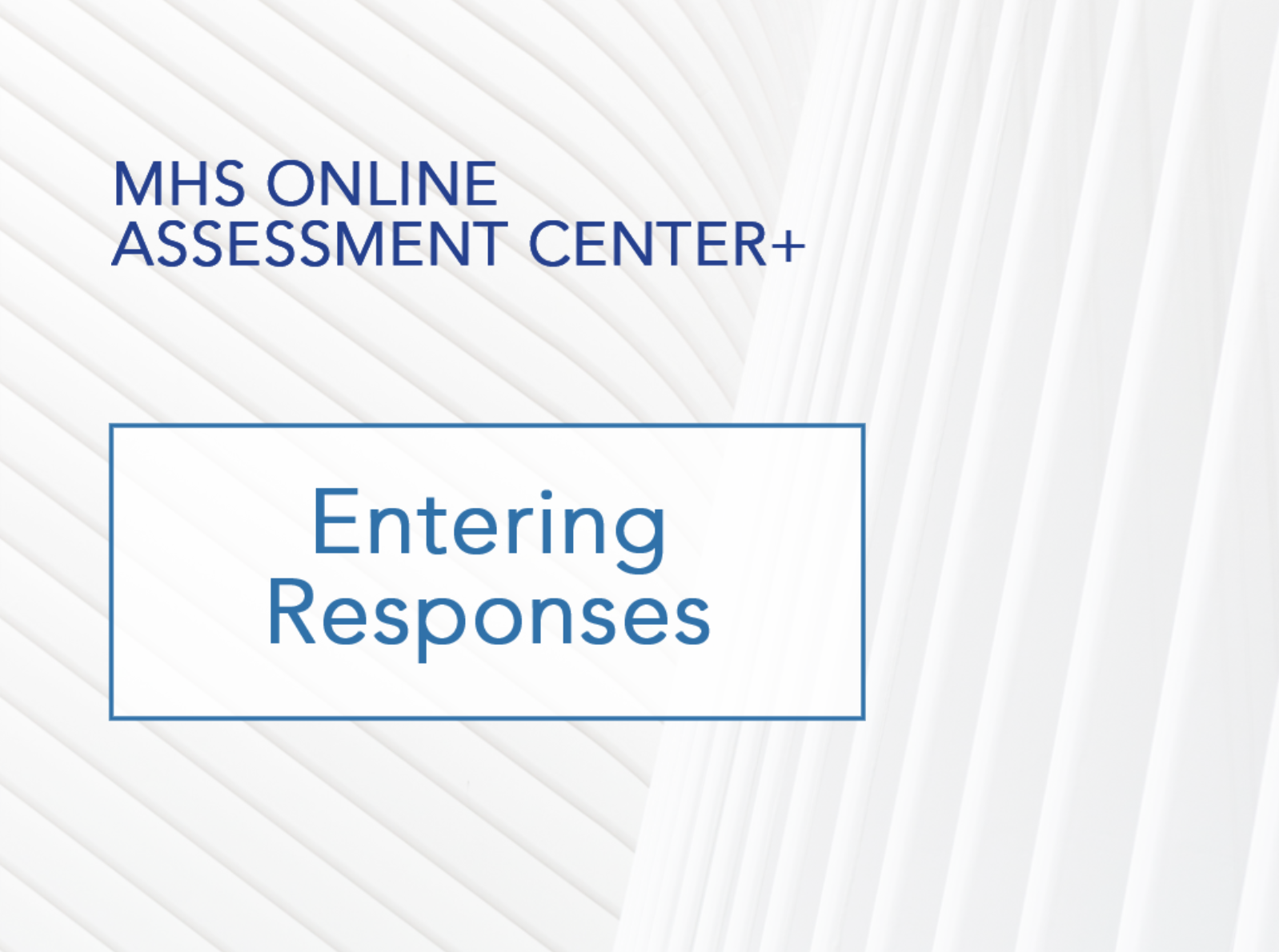
How to enter responses
After a rater or client completes a paper form, you need to enter the responses into the assessment portal.
To enter responses
- Click Enter Responses on the Dashboard. (You can also click Enter Responses on the Express Launcher page or a product landing page, in which case you would then skip to step 3 below.)
- Select the assessment you want to enter responses for.
A list of available forms appears.
- Click Select for the required form in one of these two sections:
Saved Drafts (this section shows forms for clients that you have already started entering responses for. If you select one of these forms, the form will open and you can skip ahead to step 11).
New Forms (select a form here if you have not started entering responses from the paper form)
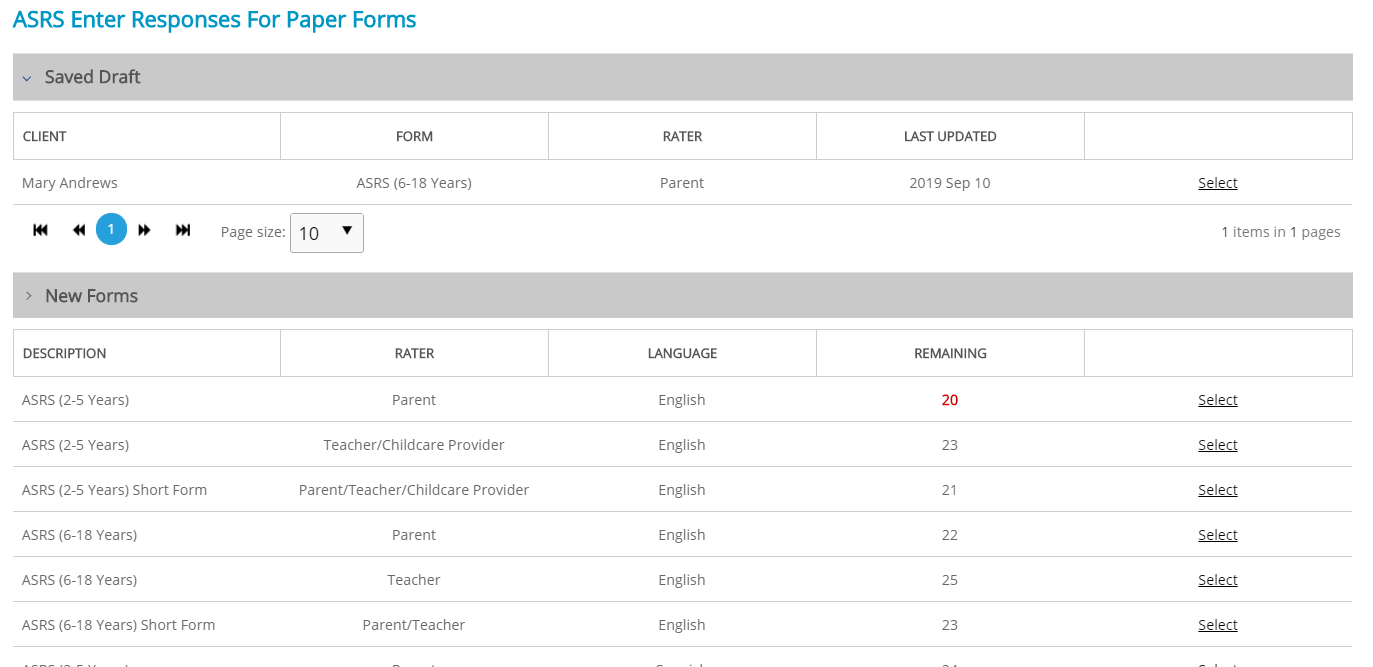
- Select a client by clicking the checkbox to the left of their name.
- Click Next.
- Confirm that you have selected the correct client, and then click Next.
A page appears that displays the demographic information for the client. Some fields will contain information (such as the client’s name) but most of the fields will be blank.
- Enter the missing information exactly as it appears on the paper form. This includes the rater’s name and the administration date.
- When you are done, click Next.
A page appears listing all of the items in the form.
- Enter the responses exactly as they appear on the paper form. You can use your mouse or the numbers on your keyboard.
- There are options at the top of the page to speed up the process and check your responses:
- Click AUTO-ADVANCE to automatically move to the next item when you are entering responses.
- Click USE QWERTY to use those letters instead of numbers to enter responses.
- Click VERIFY to check your answers. This means you will need to enter the responses a second time to validate the information. If the responses don’t match, a pop-up warns you of the error.
- When you are done entering responses, click Next to finish.
The paper form is now entered into the portal.
- On the next page, you can select to either enter responses for another form, generate a report based on the responses you just entered, or click Exit to leave.
No, you can click SAVE while entering responses to save a copy of the form you are working on. You can enter the remaining responses at any time by completing steps 1-2 above, and then selecting the saved form under Saved Draft at the top of the table.